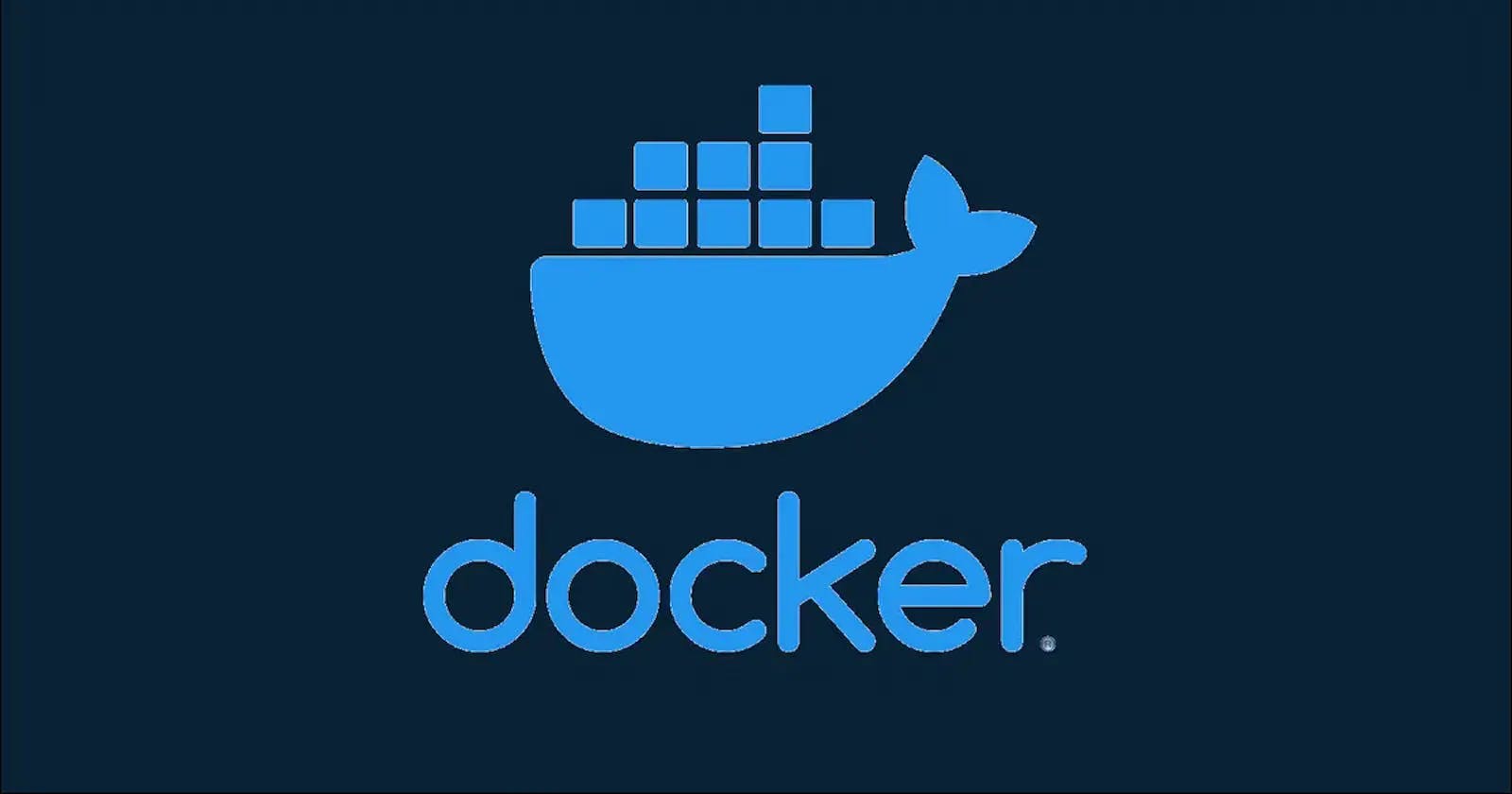Table of contents
Dockerfile
A Dockerfile is a text file that contains instructions for building a Docker image. It specifies the base image to use for the build, as well as any dependencies, libraries, or other software needed for the image. The syntax for writing a Dockerfile is very simple, and it consists of a series of commands followed by arguments. Here is an example of a simple Dockerfile:
FROM ubuntu:20.04
RUN apt-get update && apt-get install -y python3
COPY . /app
WORKDIR /app
CMD ["python3", "main.py"]
This Dockerfile specifies that it is based on the ubuntu:20.04 image and it installs Python 3 as a dependency. It then copies the current directory (.) into the /app directory in the image, sets that as the working directory and runs the main.py script when the image is run.
Docker image
A Docker image is a lightweight, standalone, and executable package that includes everything needed to run a piece of software, including the application code, libraries, dependencies, and runtime.
Docker images are built from Dockerfiles, which are simple text files that contain the instructions for building the image. The instructions can include commands to install dependencies, copy files, set environment variables, and more.
To create a Docker image, use the docker build command to build the image from the Dockerfile. For example:
docker build -t my-image
This will build an image named my-image from the Dockerfile in the current directory (.).
Docker images are stored in a registry, which is a central repository of images. There are public registries, such as Docker Hub, that you can use to share your images with others, and private registries that you can use to store images within your own organization.
Docker container
Once you have built an image, you can use the docker run command to run it as a container. A container is a running instance of a Docker image. It is an isolated environment that runs on top of the host operating system but allows you to package your application and its dependencies in a single, portable unit.For example:
docker run my-image
This will run the my-image image as a container.
You can also specify additional options when running a container. For example, you can specify the port to expose, the environment variables to set, and the command to run when the container starts.
For example:
docker run -p 8080:80 -e ENV_VAR=value -it my-image /bin/bash
This will run the my-image image as a container, expose port 80 on the host as port 8080 on the container, set the ENV_VAR environment variable to value, and run the /bin/bash command when the container starts.
Once you have started a container, you can use the docker stop command to stop it, and the docker start command to start it again. You can also use the docker exec command to run additional commands inside a running container.
Docker Hub
Docker Hub is a cloud-based registry service for building, storing, and distributing Docker images. It is the default registry from which to pull images, and it provides public and private repositories for storing and sharing Docker images. Docker Hub is free to use for public repositories, and it provides a range of paid plans for private repositories and additional features.
To use Docker Hub, you first need to create an account and sign in. Once you are signed in, you can create a repository and push an image to it using the docker push command.
For example:
docker push my-image:latest
This will push the my-image image with the latest tag to your Docker Hub repository.
if your image is named my-image and you want to push it to a repository named my-repo, you can use the following command:
docker push my-repo/my-image:latest
This will push the my-image image with the latest tag to the my-repo repository on Docker Hub.
You can also specify a different tag for your image, such as v1.0, by replacing latest with the desired tag.
docker push my-repo/my-image:v1.0
You can also use Docker Hub to build images automatically from a GitHub or GitLab repository. This is called "Automated Builds", and it allows you to build an image every time you push a change to your repository. To set up an Automated Build, you need to link your Docker Hub account to your GitHub or GitLab account, and then create a repository on Docker Hub and configure the build settings. Once you have set up an Automated Build, every time you push a change to your repository, Docker Hub will automatically build an image and push it to your repository.
I hope this helps! Let me know if you have any other questions. Follow me to get more details about docker and other DevOps tools.